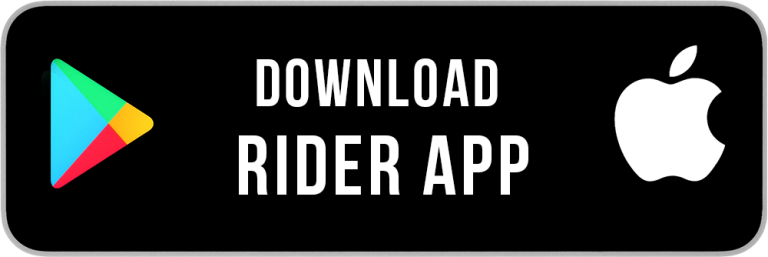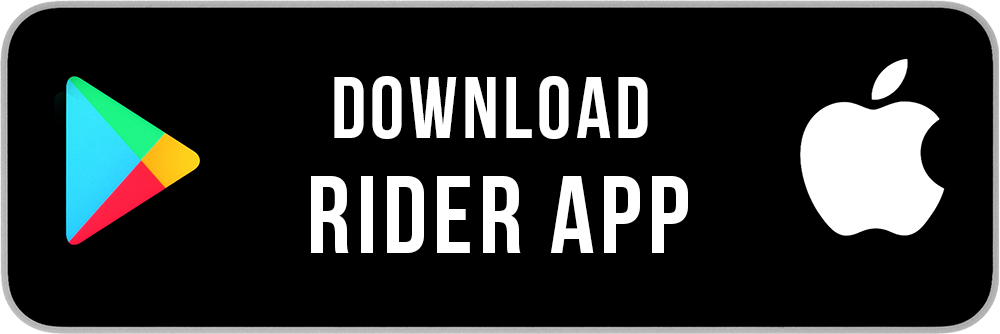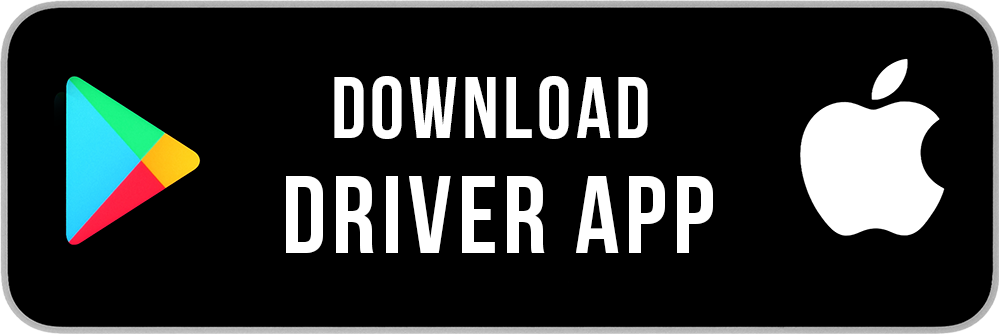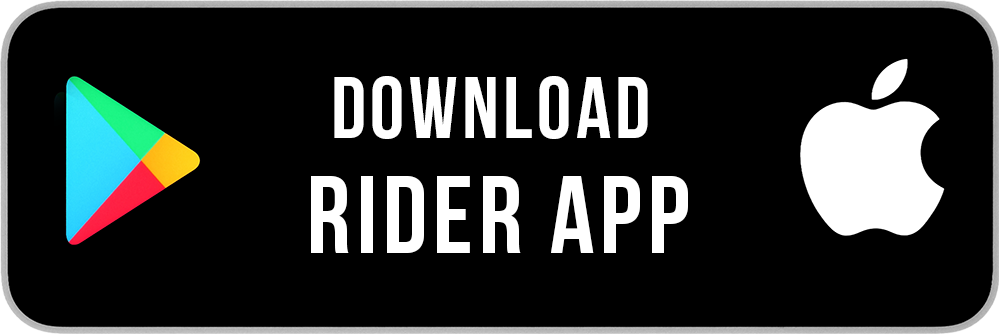Signing up to Drive
To become a Zoom Ride driver a person must first submit all of the required documents and pass a background check, and then a vehicle inspection as needed. Once approved, the driver must submit new documents regularly before their expiration dates, and continue to pass their future background checks..
View the complete list of driver requirement here
My Account
1) Click on your picture in the upper right corner of the main screen in the driver app.
2) Click on the 2nd link to make profile changes. You may edit your: profile picture, languages spoken, address, email address, and phone number here.
The rider app shows: your location and estimated pick-up or drop off time as needed, your picture, your first name, a picture of your car with the make/model/color, your license plate #, and your driver rating/feedback for previous trips.
No. For legality, ride payment, and security purposes, your driver account must list your legal name as listed on your license and vehicle documents. Riders will only be shown your first name.
The phone number listed in your account is the number your Zoom Ride driver app will be set to work with. If the number isn’t correct you will not be able to receive a login code or use the text/call features to communicate with your riders. Your phone number is always masked for rider communications.
My Documents
1) On the main screen in the driver app, click the 3 lines in the upper left corner.
2) Click ‘Manage Documents’ and follow the prompts to update your license. Be sure to include the expiration date and full license number (without spaces) as requested.
Most rejections occur when the uploaded image is not clear enough to read. Take the picture in a well-lit area. Hold the camera about 6 inches away and allow it to focus on the document. This usually gets a clearer image than zooming in.
My Vehicles
1) On the main screen in the driver app, click the 3 lines in the upper left corner.
2) Click on Manage Vehicle. 3) Click Add New Vehicle.
On the main screen in the driver app, click the 3 lines in the upper left corner. Click on ‘Manage Vehicle.’ Click on the vehicle you want to use. Click the ‘make primary vehicle’ switch to put that vehicle in use.
Yes. As long as the vehicle meets the Zoom Ride vehicle criteria.
1) On the main screen in the driver app, click the 3 lines in the upper left corner.
2) Click ‘Manage Vehicle’ or ‘Manage Documents’ and follow the prompts to update your documents.
The vehicle will not be available for use until the documents have been approved. For the quickest approval please make sure photos taken in good lighting, are clear and legible, and include all required information.
1) Current vehicle registration.
2) Current insurance showing the vehicle vin# and your name listed as an insured driver.
3) For vehicles 5 years or older, a vehicle inspection report from an ASE certified mechanic that is less than 4 months old.
Your vehicle will automatically be removed from use until new documents have been uploaded and approved.
My Settings
Zoom Ride Economy – Capacity of 3 riders. This is the most popular choice for riders. Most approved vehicles will qualify for this ride type.
Zoom Ride Plus – Capacity of 5 riders. The ability to hold extra riders and cargo earns you higher fares.
Zoom Ride Premium – Capacity of 3 riders. For mid-high level comfortable luxury rides.
Zoom Ride Black – Capacity of 3 riders. For luxury rides in a newer, black on black vehicle.
Zoom Ride Black SUV – Capacity of 5 riders. These are high-end, large capacity, and newer black on black SUV’s.
NOTE: In response to Covid19, and in order to create a safer environment for riders and drivers during their rides, Zoom Ride has changed the ride capacity limits. The capacity numbers given for each of the ride tiers above reflect these changes. Front seat riders are not allowed on any Zoom Ride, on any of our ride tiers until further notice.
When your vehicle is approved to drive it will automatically be listed as able to accept all of the ride types it qualifies for. If you wish to change the ride types you are available for:
1) On the main screen in the driver app, click the 3 lines in the upper left corner.
2) Click the wheel on the top right.
3) Click the Ride bubble at the top of the screen.
4) Switch on/off the ride types.
5) Click ‘save changes’ at the bottom of the screen. Note: You will not be available for any trips if at least one type is not switched on, and the less types you have turned on the less ride requests you will likely receive.
Contact the Driver Support Team and we will review your vehicle qualifications and make any necessary changes.
Map Settings
Your driver app will automatically default to using Zoom Ride navigation on your rides. If you prefer, the app can also be set to auto-load Google Maps or Waze.
1) On the main screen in the driver app, click the 3 lines in the upper left corner.
2) Click the wheel on the top right.
3) Click the ‘Map’ bubble.
4) Choose your preferred navigation provider.
5) Click ‘Save Changes.’
Language Settings
1) From the main screen in the driver app, click the 3 lines in the upper left corner.
2) Click the wheel on the top right.
3) Click the ‘Language’ bubble.
4) Choose your preferred language/add other languages you speak.
5) Click ‘Save Changes.’
We offer riders the option to request a ride with a driver that speaks their preferred language. By listing languages that you speak fluently you may be sent ride requests for your listed languages.
My Trips
There are 2 ways to view your trips.
1) from the main app screen, click the orange circle at the top center of the screen to open the drop-down menu.
2) From the main screen, click the 3 lines in the upper left corner. Click on My Trips.
These are trips that a rider scheduled ahead of time. They are also known as Scheduled Rides. This list is shown to all drivers in the area until a driver claims them. To see the trip details and decide if you want to take it just click on the trip to view the details, then scroll down to the bottom and click accept. Once you accept the ride it will no longer be viewable to other drivers. It will move to your active rides list and you will be prompted when it is time to go online and begin driving towards the rider’s pick-up location.
If you feel that a trip is missing from your trip history please contact the Driver Support Team to have us research the issue for you.
If your upcoming trip has disappeared from your trip list, this means that the rider canceled the trip request.
No. Zoom Ride policy prohibits any cash exchange other than tips, and funds may not be transferred between drivers and riders for rides outside of the apps.
My Earning Details
1) On the main screen in the driver app, click the 3 lines in the upper left corner.
2) Click on “Earnings Summary”
3) Click on ‘Earning Details
4) Click ‘See Trips” to see your specific trip information.
Your pay is updated as transactions occur. If you feel that your Earning Details are incorrect please contact our Driver Support Team and we will gladly research the issue for you.
This is the total that has not yet been cashed out/transferred to you.
This includes funds paid to you or deducted from you outside of those shown in your trip details, as well as cash outs/payment transfers.
Detroit Area Rate Details
Miami/Ft lauderdale/West Palm Beach Area Rates
- Zoom Ride reserves the right to reduce, deduct, or hold any payments that are determined to be in error, fraudulent, illegal, or in violation of Zoom Ride policies and/or terms.
- All cancellation fees are paid in accordance with the Zoom Ride Cancellation policy. Long Pickup Fees are paid in accordance with the Zoom Ride Long Pickup Fee policy.
- Zoom Ride commission is set to 20% of the regular fare. Surge commission is set at 35% of the surged amount only. This does not change the amount of the set 20% commision on the fare.
- Airport, city, county, state and federal taxes and fees may also be applied as required and in accordance with city, county, state and federal laws.
- Service Fee: The cost shown is the minimum charged by Zoom Ride. This amount covers Zoom Ride’s service and insurance costs for the trip. The cost may increase due to mileage.
- Long Trip: When a ride is booked that is longer, (qualifying distance varies by market) or with an out of area destination, the rider may be charged an additional out of area service premium of 20% of the regular fare which the driver receives.
- Peak Time Bonus: During times when demand is commonly higher, additional peak time charges may be billed to the rider and received by the driver. Peak Time works similar to surge pricing. The rider sees it in their trip estimate before booking, but it is not shown on the driver map. When active, Peak Time is set at a specific amount for a specific amount of time. The driver will see the peak time bonus amount added to their trip invoice at the end of the trip.
My Payment Details
Within 7-10 business days after your driver account is approved.
No. You can only cash out to your Zoom Card at this time. You can set up a transfer option to go from the card to your bank account if you wish. When you receive your Zoom card it will come with instructions for how to set up your card with their app.
Funds that have not been cashed out are automatically sent to your Zoom Debit card on Mondays.
No. It is free.
The new pay week begins every Monday.
Each day at 4 am your options for how you will pay to use the Zoom Ride app will reset. If you choose the fixed daily rate this means that at the end of your shift for that day your payment to Zoom Ride from your trip earnings will be the amount shown. You will then keep everything else you have earned from your trips for that day. The daily rate offered will vary based on the market, the anticipated business for the day and your available trip types.
Each day at 4 am your options for how you will pay to use the Zoom Ride app will reset. If you choose Commission Mode this means that the commission payment to Zoom Ride will automatically come out of each trip and then you keep the rest of your earnings for your trips that day. This is the best option for part time drivers. The Zoom Ride Commission is currently set at a flat 20% of the regular fare.
Surge reflects the ride price increase that occurs when demand is higher. This surge in price shows on your heat map as a multiplier number. Ex: x 1.25. Surges reflect the discrepancy between the demand for rides, and the number of drivers in that area. The larger the difference, the higher the surge may be. The surge shown in the heat map is an incentive for available drivers to accept ride requests.
Example: a ride request showing a 1.25x surge will pay the driver 25% more than the regular fare. A ride request with a 2x surge will pay the driver 2 x’s more than the regular fare. It is important to note, the surge is based on the location of the ride request, and not the location of the driver receiving the request. This means that a driver currently in an area without any surges can receive requests with surges generating from a nearby surging area, and the driver can also receive ride requests without any surge attached to them even while they are located in a surging area. Surges are shown on the ride requests when you receive them. When you receive a trip request that does not show a multiplier, then it is not a surged request. Surges are based on real time rider booking activity, and as such they can fluctuate up or down quickly.
The Long Pick-Up Fee is extra pay that you may receive to compensate you for the miles driven to pick-up the rider. You will receive this fee when the trip length is shorter than the distance driven to the pick-up. Example: You drove 10 miles to pick-up a rider. The rider is only traveling 4 miles away. You will receive the regular trip mileage pay (based on ride type) for the 6-mile difference. This helps to reduce your profit loss by lowering your unpaid empty miles. Both fixed daily rate and commission mode drivers may receive long pick-up fee ride requests.
Rider Features & Request Options
This is a ride that was booked at least 2 hours ahead of time. They are also known as upcoming trips and you will see them in your upcoming trips list up to 7 days before the ride is scheduled to begin. This list is shown to all drivers in the area. The first driver to claim the request will be assigned the ride. Once the ride is claimed it will no longer be viewable to all drivers. The assigned driver will be able to go online and start the ride 40 minutes before it’s scheduled pickup time. If the assigned driver does not click to begin heading to the pickup by 20 minutes before the pickup time the ride request will then automatically go out to other drivers in the area to accept.
The Hourly Ride feature lets the rider do things like run multiple errands, or fly into town for a meeting and then get an immediate ride back to the airport. The rider books in 60-minute increments, with multiple stops allowed within the local service area. This benefits you by paying you a flat fee for the hour, even if the rider is only going a short distance. This feature allows you to make more money as you will get the flat fee even if the majority of the hour you are parked and waiting for the rider while they shop or attend a meeting. If the trip goes over 65 minutes another hour is automatically added and you will receive another hourly trip fee. Hourly Ride requests are clearly marked so that you will know before you accept the request. The Hourly Rate varies by market and ride type. Both fixed daily rate and commission mode drivers may receive Hourly Ride requests.
Long Trip is a ride that is further, and sometimes out of your local area. When a rider chooses a destination that is over a certain distance away, (42+ miles depending on the area) the app will alert them that they must use the Long Trip feature to book their ride. This feature benefits you by automatically adding a Long Trip charge to the fare in order to compensate you for the added time and mileage, as well as the cost of your return trip. This helps to reduce your profit loss by lowering your unpaid “empty miles.”
Long Trips may also include additional surge pay when and where applicable. All ride requests show an estimated trip length so that you will know the trip is longer before you accept it. The amount of the added Long Trip charge you will receive will vary by market, the ride length and ride type. Both fixed daily rate and commission mode drivers may receive Long Trip requests.
This feature allows a rider to book a ride for a friend or family member, and for the driver to see the first name of the actual rider, not just of the account holder. This information sharing increases safety for both the rider and the driver at the pick-up location, and the feature also gives the rider and driver chat and masked call access to each other to make it easier to communicate additional pickup instructions if needed.
When you receive the ride request you will see Book4Other towards the bottom of the request screen, with the name of the person you are picking up.
For religious or personal reasons, female passengers may request a Female driver. If no female drivers are in the area or available the rider will be asked if they wish to book a regular ride with any available driver.
When a rider feels that you have given them great service they have the option to add you to their Favorite Drivers List. A rider is allowed up to 10 Favorite Drivers. When you are on a rider’s list you will receive their request before other non-favorited drivers. You get the request first when:
1.You are online and able to receive ride requests.
2.You are able to receive requests for the ride type they are booking under.
3.You are within a reasonable driving distance to that rider.
This can benefit you in many ways, one being that riders will typically tip higher when they have a driver they already know and like. This is where giving excellent service can really pay off for you because there is no limit to how many Favorite Driver Lists you can be added to.
This is an option that you can choose to activate. When a parent chooses to book with this preference, the rider app will only look for available drivers who have this option activated. Turning this option on tells riders that you have a car seat they may use during their ride. You can activate the car seat option under the Manage Vehicles section of the My Accounts page.
Note: if you supply a car seat for rider use, you must make sure that the child rider qualifies for the height/weight requirements of the car seat. You should ask the parent/adult rider to position and buckle the seat and the child.
You can turn on the wheelchair option only if you have a wheelchair accessible vehicle. A wheelchair accessible vehicle is one that has been modified specifically for wheelchair use. This means that the interior of the vehicle has been altered to make it larger to fit a person in their wheelchair, and a means of entry for the wheelchair, such as a ramp or lift has been added. When a rider books a ride with this option this is the type of vehicle they are expecting. You can turn on the wheelchair option under the Manage Vehicles section of the My Accounts page.
Yes and no. You can take a rider with a wheelchair if you have the space to store the chair in your vehicle, and if you are willing to help them enter/exit the vehicle if needed. This is your choice. You can always decline rides you are not comfortable with taking. However, taking a ride where you have the ability to help the rider out of their chair into your vehicle and then store the chair in your trunk or elsewhere in your vehicle is NOT a wheelchair accessible ride. These rides are specifically for the specially modified vehicles previously mentioned as they are for riders who will stay in their wheelchair for the ride.
The Driver App Main Screen
Each new day begins at 4 am. The 24 H counter tells you how many hours you have left until 4 am the next day. We suggest that in order to make the most $, you select the fixed daily rate payment option when you will have the most drive time available on your 12-hour clock and on the 24-hour counter. In other words, if you go online at 11 pm for the first time that day and you choose the daily rate, you are only going to get 5 hours before you will either have to choose the rate again for a new day, or choose the commission option.
Per Zoom Ride policy, you must go offline to rest for 6 hours after 12 hours of working. The 12-hour clock lets you know how much time you have left available to work for the day.
When set, the destination filter will only send you requests where the rider’s destination is within 2 miles of the destination you have entered. This is good to use if you want to head towards home or the airport.
This is the heat map toggle. When it is activated the map will zoom out and show you all of the available surges in the area.
This is the notifications icon. Here you will see a red alert to tell you if you have new notifications such as a chat message from your rider, or a new rating.
This symbol takes you to the SOS Safety features.
Going Online And Accepting Ride Requests
When you are ready to go online and take rides just click the red offline/online toggle button in the bottom center of the main driver app screen. Then follow the prompts to answer the required Covd-19 safety questions, and then take a masked selfie. Our software verifies your identity with face verification, as well as verifying that you are wearing a mask per our Covid-19 Safety First Preventive Measures Policies. Once you complete these steps you will be able to go online and start accepting ride requests.
The trip request will show you the trip type and/or vehicle type requested, the rider’s rating, the time/distance to the pickup location, the time/distance of the trip, an estimate of your profit from the fare, surge, and the pick-up and drop-off addresses.
Once you have accepted a ride you will click the arrow located on the lower right corner of the driver main screen. This will automatically pull up the map application you have chosen to use and start directing you to the pickup location. Approximately 1 minute before you arrive at the pick-up the rider will be notified, once you have arrived at the ride pickup you will click the arrive button on the main screen. This will start the wait time counter and alert the rider that you have arrived.
If you do not see the trip it has been minimized from the main screen. This occurs when you click other areas of the app, or when you use an outside navigation provider to navigate for you. Click on the active ride button (the squiggle design button on the lower right side of the main screen) and this will maximize the trip on the screen again.
You are compensated after the first 2 minutes of wait time. Once the 4 minute mark has been reached the app will prompt you to decide if you will continue to wait, or cancel so that you can accept other rides. It doesn’t hurt to reach out to the rider via the chat or call options to see if they are on the way or having trouble finding you. Once the app prompts you that the 4 minute wait time has been reached you may cancel or choose to continue to wait for the rider.
To increase ride safety and reduce the risk of taking the wrong rider, all rides are given a one time use pass code. When you arrive at the trip pickup location the rider receives this code. When they approach the vehicle you will ask for their code and then enter it into the driver app where prompted. If the code is correct the ride will begin. If the rider is unable to provide you with the correct code the ride will not be able to begin and you should not allow this person to enter the vehicle. You can then cancel the trip so that you will be available to take other rides. The ride code may also be used as the WiFi passkey (if available.) To use the code to access our free in-car WiFi during the ride you can assist the rider by telling them to enter the word zoom (all lowercase) before the code as the WiFi password. Example: the rider code is 1234. ther WiFi password is zoom1234.
Riders may add one stop to their ride. For more stops they may book an Hourly Ride.
For regular rides we ask that riders keep their stops to 4 minutes or less. If you choose to wait longer that is your choice, as you are being compensated for waiting. We do ask that you wait at least 4 minutes before ending the ride. For Hourly Rides it is expected that you will wait as long as the rider needs, as they are paying by the hour.
Your safety is our top priority and we would never ask you to continue with a ride that is unsafe, violates our policies, or any city, state, or federal laws. If you cannot continue with a trip for any of these reasons please kindly ask the rider to cancel. If the rider will not cancel you may do so.
My Rating And Compliments
Drivers and riders each may rate each other 1-5 stars based on their trip experiences, and these ratings are shown in both of their profiles. The ratings are anonymous. Drivers and riders do not see trip details or specifically who gave them which ratings. If you are given a rating of less than 5 stars, or if you give a rider less than 5 stars, we may ask for more feedback as to why the lower rating was given. If you receive a lower rating we will pass the feedback onto you so that you will be aware and able to focus on any issues that are lowering your ratings. Your ratings and rider feedback are the main ways we gauge the satisfaction of your riders, and drivers must have higher ratings (above 4.85) to drive on our higher ride tiers. Higher rated drivers also tend to make more in tips and be favorited more by riders. Currently, your rating is the average of all rides that you have received ratings for.
Riders can opt to give you a trophy based on their trip experience. Choices like awesome music, great conversation, and above and beyond let you know that riders are happy with these aspects of the ride. If after quite a few rides you notice that there is a certain trophy you are rarely receiving from your riders, this could be a sign that you need to work on that area of your ride customer service.
Drivers should not be given lower ratings for things out of their control, like traffic or the price of the ride. We will remove such ratings from your account. If you feel that you have been rated unfairly please contact us and we will gladly correct the rating if needed.
No. Riders and drivers cannot rate each other for rides that have been cancelled for any reason.
Zoom Ride uses telematics technology that tracks your driving behavior. Tracked behaviors include speed, sharp turns, hard braking, and other patterns of driving. This greatly reduces the ability of riders to successfully make false claims against drivers.
No. Dash cameras are allowed for safety reasons and a low rating cannot be given specifically for using one. Laws vary by state as to whether you have to notify your riders that they are being recorded. It is your responsibility to know and follow the laws of your state. You can purchase placards online to notify riders that recording is taking place if needed. Note: Zoom Ride policy states that trip recordings are not allowed to be posted anywhere online. They can only be given to/viewed by Zoom Ride or law enforcement if needed.
Safety Features
If you feel unsafe during a ride you can easily share your trip details with your emergency contact person. click the light beacon on the main driver screen to go to the SOS screen. On this screen you can quickly click the button once to send your emergency contact a sms message. This message will tell your contact that you are requesting that they contact you immediately. It will also include a live tracking link to your trip, the trip details and the Zoom Ride phone number.
The panic button may also be used if you feel that you are in danger. This feature will automatically begin in-car audio and video recording and streaming through your phone to the Zoom Ride Security Team. If the situation requires intervention by the authorities they will be immediately dispatched to your location. To activate the panic button simply hold your finger on it for 2 seconds.
Driver Incentives
Our referral and promotions programs will vary. When there is an active referral incentive you can keep track of your referrals and the earnings you have received for them by going to the My Accounts page, and then click on the Referrals and points link. Here is where you will also be able to copy and send out your invite code to your contacts list or anyone else via text message, facebook, or email. You may also receive additional promotion/incentive offers via in app alert, text, or email.